If you want to create 30 days Trial in Dynamics CRM then there are two ways.
1) Direct go in Dynamics365 Trial Portal, select Sales Application and create new trial.
Click on this link https://trials.dynamics.com/ and click on "Sign up here" link which is highlighted in yellow mark.
Note:- Don't try with your office/work email address otherwise trial will create under your office tenant.
Now click on "No,Continue Signing up" link if you are not a MS employee
In this page add your work/email address if you your work account already associate with Microsoft then they will ask for Create a new account like yellow highlighted in below snap.
Add verification code here which you received in your phone.
Add your username and password here to setup your user.
Once you click on Let's go button it will go for setup, try after 5 mins, once again go on same trial link https://trial.dynamics.com/ and now this time add work email and phone number instead Singnup.
2) Create brand new Office365 Trial Tenant and used that one in Dynamics CRM Trial-Follow below Link which will explain you in detail.
https://dynamicpower.konect101.com/2020/11/how-to-create-dynamics365-crm-office365.html

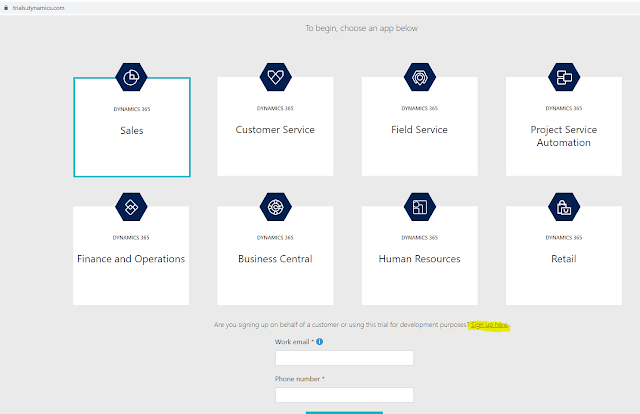









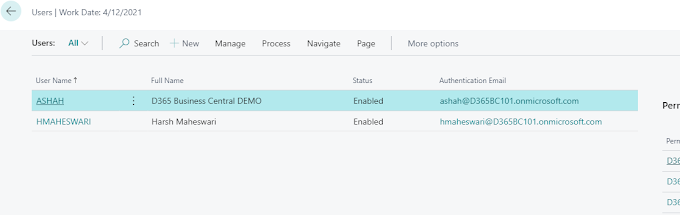


0 Comments